Back to TheWorxHub for Senior Living Main Menu
Adding an Attachment to a Work Order
How to Add an Attachment to a Work Order
TheWorxHub lets you quickly add an attachment to a work order. Files can be uploaded from your computer or chosen from the File Library.
- Open the Attachments panel of the work order, then click the Add Files link.
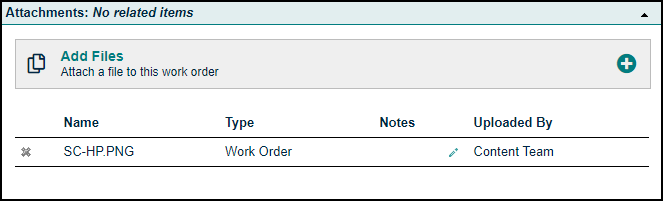
- The File Selection window will display a list of files recently uploaded to the File Library.
- Use the Search field to search for additional files.
- Check the box for any file you would like to attach to the work order, then click the Add Files button.
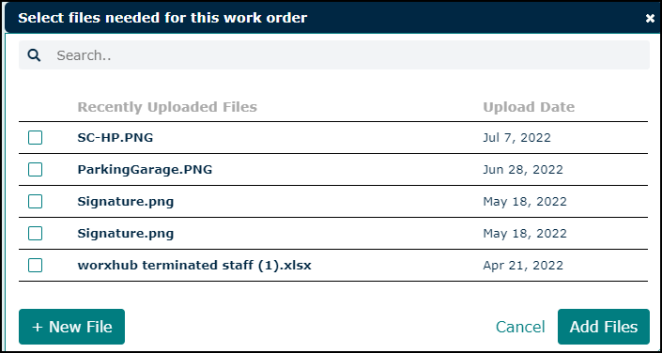
- If the file does not currently exist in the library, click the +New File button to attach the file to the work order.
- In the window that appears, choose the source of the attachment. *Note: If a new image or document is attached to the work order, it will also be uploaded to the File Library.
- Select Choose File to upload a file from your computer.
- Select Dropbox to link to a file in a Dropbox account.
- Select URL to enter a link to a document or file on a web page.
- If you have selected the wrong file, click the Remove link and repeat this process to select the correct file.
- Enter a note or description of the file in the optional Notes field, then click the Add Files button.
